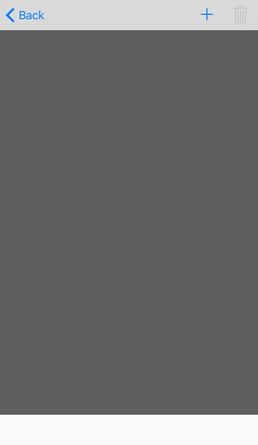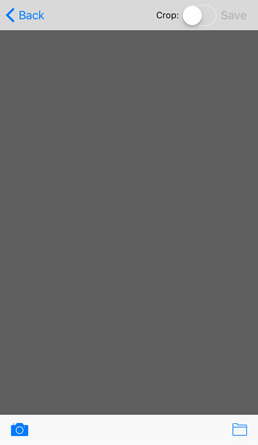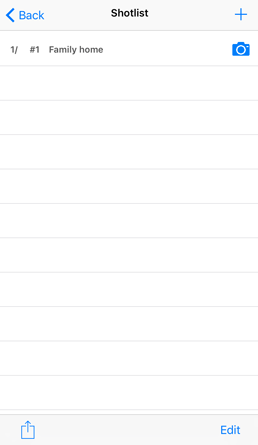Photo Shotlist - User Guide
How to create and use Shotlists, Titles, Shot Info
If you want to attach sample images to your shotlist, click IMAGE EXAMPLE. If there are no images installed, click the + button to add an image from the Camera or your Library (NOTE: to access your image library you must go to the main SETTINGS APP on your iOS device and enable Photo Shotlist to access your photos in Settings > Privacy > Photos). To CROP the image to a preset square format (you cannot modify the crop), turn on the CROP slider switch BEFORE you select the image. Then click the CAMERA icon (to access camera) or FOLDER icon (to access photo library) to save the image. When you return to the menu you will notice a camera symbol indicating that an image is attached to shot. Click the image symbol to view all attached images.